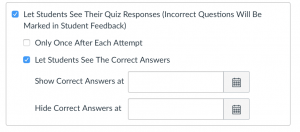What does “Let Students See Their Quiz Responses” do?
Let’s examine this tool and see what it exactly does to your quiz and what feedback it gives to the students. Below are the default settings in a new quiz. They are to allow students to view
- their answers,
- any automatic feedback generated by the quiz for correct or incorrect answers,
- which questions they got wrong,
- and the correct answers.
If you do not want students to see their quiz responses, deselect the checkboxes.
Let Students See their Quiz Responses:
As part of this option, you can restrict students view of the quiz results to Only Once After Each Attempt. Students will only be able to view the results immediately after they have completed the quiz—results include both their responses and the correct answers.
Notes:
- This option may not be appropriate for quizzes that require manual grading, such as essay questions, where students would require additional views to see the updated results.
- When a quiz is saved with the Only Once After Each Attempt option, you can use the Moderate Quiz feature to give students additional views to their quiz results.
Let Students see the Correct Answers:
You can allow students to see correct quiz answers after completing the quiz. This setting enables a green Correct tab on every correct answer for the entire quiz. Quizzes default to this option, so if you do not want students to see the correct answers, deselect the checkbox.
As a part of this option, you can also control when and for how long students can see the correct answers by setting dates (and specific times, if desired) in the Show and Hide fields.
- To show answers immediately after quiz is submitted, leave the Show and Hide fields blank.
- To create a date range to display the answers, set a start date in the Show field and an ending date in the Hide field.
- To always show answers after a specific date, set a date in the Show field.
- To hide answers after a specific date, set a date in the Hide field.
Note: If the Only Once After Each Attempt option is selected, it will override any show or hide dates or times. If you want to show or hide correct answers on any specific date or time, the Only Once option should not be selected.