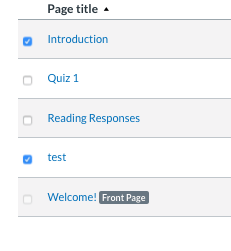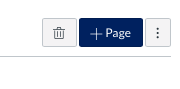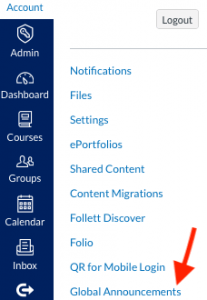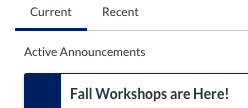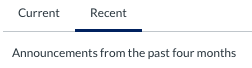-
Delete multiple pages at once
-
Global Announcements page
1. Multiple pages can be deleted at one time in the Pages tool. This change allows outdated content to be removed more quickly.
Once you click Pages on the Course Navigation Bar and then the View All Pages button, you will be able to delete multiple pages at one time. Pages can be multi-selected by selecting a checkbox next to the page title.
Note: The delete functionality is disabled for the page designated as the Front Page. To delete the page used as the Front Page, a new Front Page must be set.
Choose the pages you want to delete.
Select the trashcan icon in the top right to delete the selected pages.
2. A Global Announcements page is available, which displays current and recent announcements for the institution.
This page allows users to view announcements that were previously dismissed from their Dashboard.
Global Announcements display as a notification at the top of a user’s Dashboard in Canvas. Previously, if you closed a notification, you lost access to it. Now, you will be able to view the announcement on the Global Announcement page even after you have closed it.
To find this new page, click Account on the Global Navigation bar. The Global Announcement page is at the end of the list.
The Current Announcements tab displays all active announcements for the institution.
The Recent tab displays all announcements with an end date within the past four months.